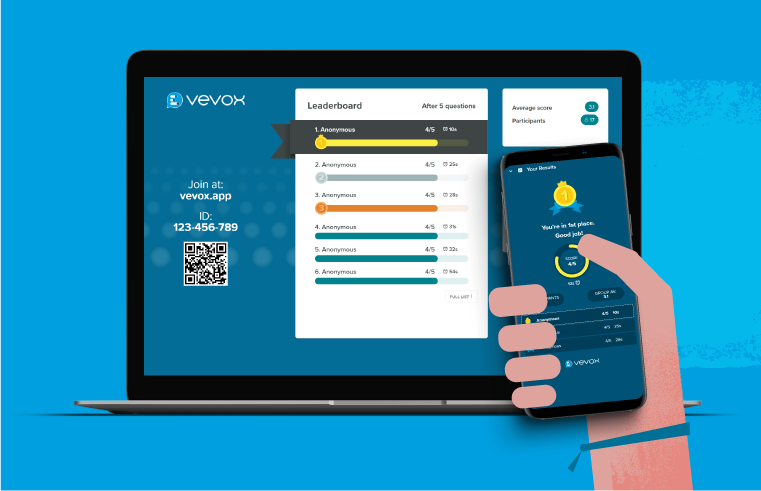Please note: All native participant apps (iOS and Android app stores) will need to be updated to see the new quiz leaderboard updates.
It’s fair to say that the past few weeks have been challenging in many ways. Here at Vevox we’ve been doing our very best to keep spirits up. Working on this latest update to Vevox has provided us all with something positive to focus on and its created quite a buzz. Due for release on 16th April, we hope that you’ll enjoy exploring some new features and functionality. Here’s what coming to your dashboard and the app…
Fast, fun and fear-free quizzing
Working on our quiz leaderboard has been a huge amount of fun (and hard work!) and every person in the business has been involved with this, from concept, to testing and delivery. Running a quiz with Vevox has always been possible (email us to join our weekly virtual lunchtime quiz) but now you can amp up the engagement by displaying the scores at any time during your quiz.

Even more exciting than that, is that if your quiz is being run anonymously, your leaderboard can be too…no aliases, nicknames or personal information required. The leaderboard shows what’s most important to the presenter - How are participants finding the questions overall, and the all-important scores and rankings. In parallel, the participants see on their own devices what’s important to them… How many questions have they got right, where they rank overall and the average results for the group. No shaming for not doing so well, but maximum motivation to stay in the game!
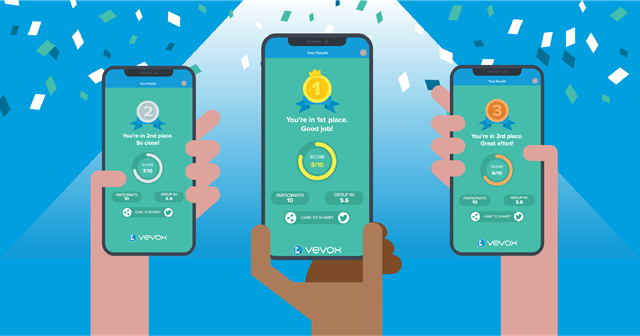
Where players need to be identified by name or alias, or for team quizzes, the option for an identified leaderboard is also available.
To show the leaderboard and push personal results to participants devices, simply click on the new trophy icon in the control panel of ‘Present view’.
Leaderboards are another great way for presenters to get a feel for the spread and level of understanding in the group and it is perfect for formative assessment and active learning in higher education. As well as showing results, the leaderboard also displays the most difficult questions and the average score of the group. Once the quiz is over, participants have the option to save their results or share their success on social media.
Setting up a quiz is fast and easy but if you’re stuck for inspiration, we’ve provided a library of quiz questions in your dashboard. We can’t wait to hear what you think,...Happy Quizzing!
Stand out from the crowd with Present View
Vevox ‘Present View’ is one of our favourite features, giving you the ability to show an awesome looking display to your audience (rather than your dashboard) and still access controls for your session. From 16th April, you’ll now be able to choose from a range of different themes, backgrounds and customisation options to suit the mood of your session. Want to take it a step further? You can also add your company or University logo – how’s that for a personalised experience?
As well as some amazing aesthetic additions, we also have some functional updates too. You can now choose to show a QR code on your present view screen, which allows your audience to scan it and arrive at the Vevox web app, making it easier and quicker for them to participate. We’ve also improved the Q&A controls so that you can always see the ‘most liked/most recent’ toggle, so you can easily sort through your participants contributions.
Administrate like a boss
Admin might not be the most exciting task but we’re working hard to make your Vevox admin as simple and easy as possible. If you want to run the same Vevox session multiple times with identical settings but with different audiences, you can now duplicate a Vevox session. Each new session will have its own unique ID, but the settings will carry over.
Inviting participants to join your session is a crucial part of it being successful, so we’ve made this easier too. When you click ‘Invite Participants’ you now have some invitation text to copy and paste wherever you want to – put it on your intranet, VLE noticeboard, in your email copy or a calendar invite – the choice is yours.

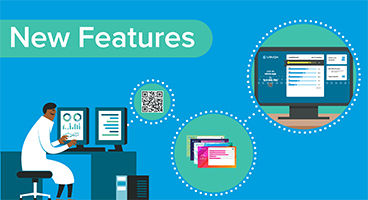

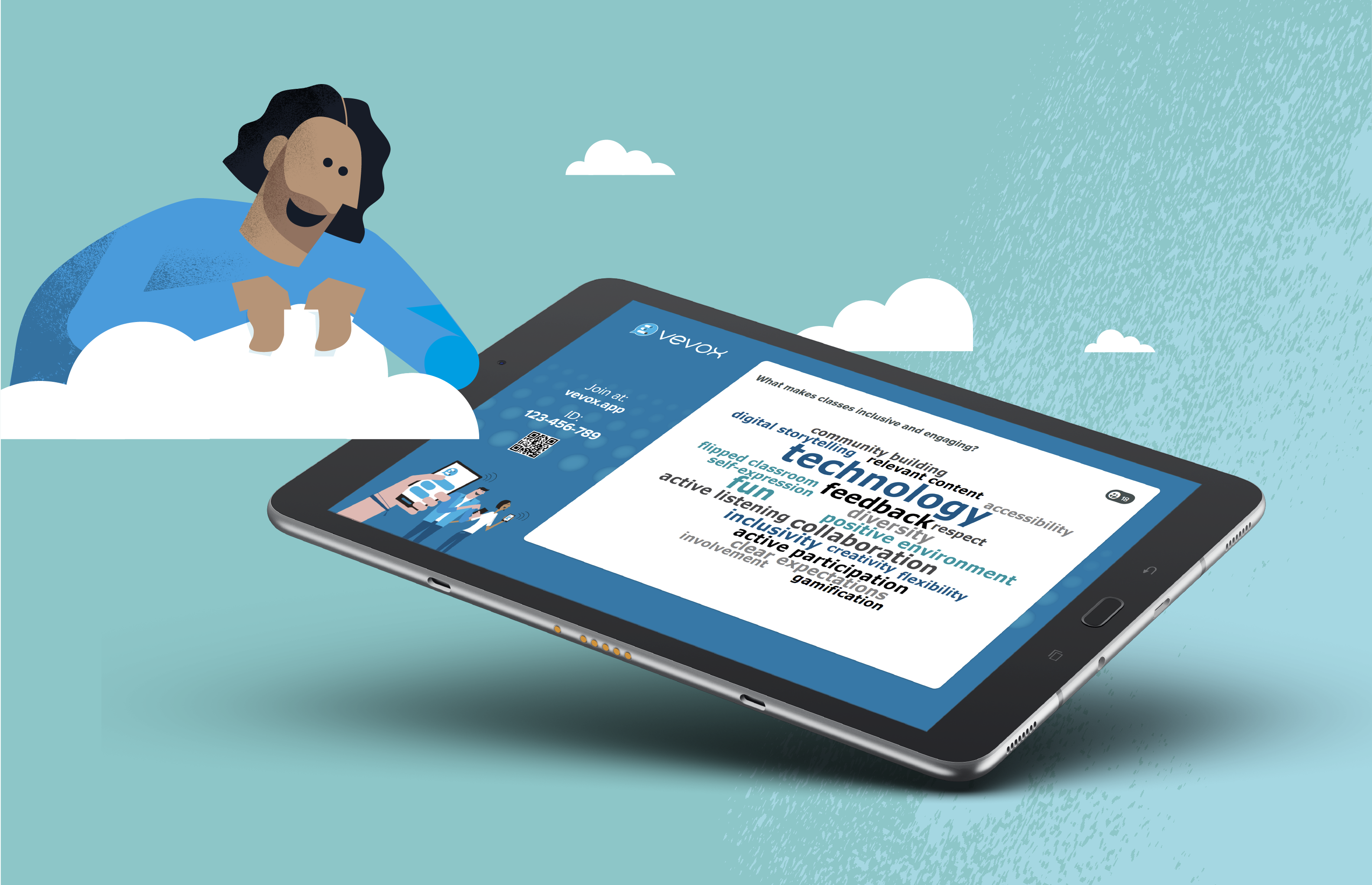
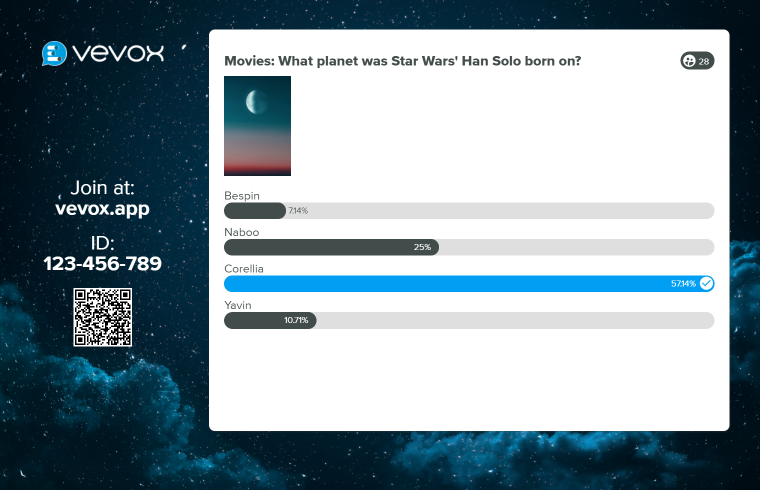.png)