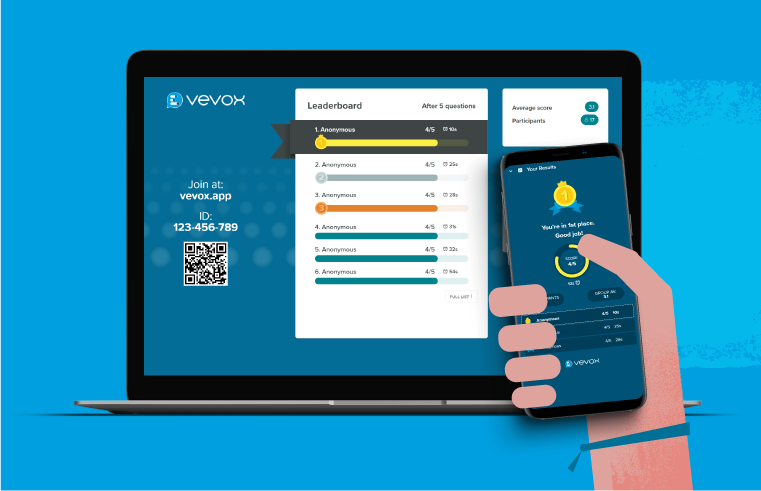You’ll be pleased to hear that this is a ‘new normal’ free zone… there’s nothing ‘unprecedented’ going on here, just business as usual to bring you another enhancement-filled update, to make sure Vevox is STILL the easiest to use and sharpest tool around for online, hybrid and face to face (Remember that!?) student and employee engagement.
So, what’s new…
Run powerful presentations with Present view
Present View is the slickest and best looking way to run your polls and manage Q&A. Earlier this year we launched theming for Present View which allows you to completely customise your display background. In this update we’ve added some more useful information and controls to this display. This eliminates the need to switch screens and makes it even easier to navigate and control your polls. Perfect for screen sharing on online meeting platforms.
From Present View you can now:
Jump straight to the next poll – Once you’ve run your first poll of the session, your subsequent poll(s) will appear, ready for you to hit play. Less clicking, more polling.
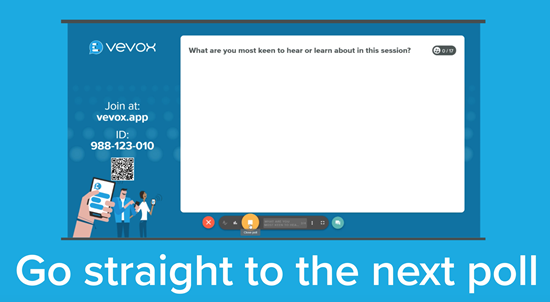
Hide results – The default option is that results will be displayed, but now you can choose to automatically hide or show results when your polls close at any time during your session. This feature is helpful if you want to stop the audience from being swayed by other answers in multichoice polls or quizzes, or if you have a particularly sensitive question to ask and don’t want to reveal the answer.
Re-run a poll – There are a few reasons why duplicating a poll and running it again could come in handy, so now you can.
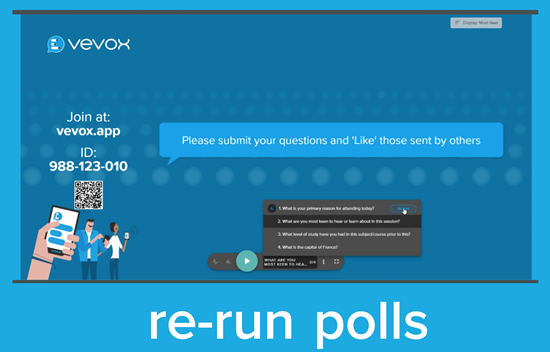
Cancel a poll – It’s always been possible to cancel a poll from your Vevox dashboard, but to help save you time (and changing browser windows) you can now cancel polls from Present View too.
Switch to Q&A while a live poll is open- Presenter feedback was that sometimes participants should be able to ask, and view questions whilst a poll remains open. Now you can!
Quizzing – Open text questions now scored
Get your quiz participants to type in the correct answer in their own words, as you can now use open text polls in your quizzes. Open text answers are NOT case sensitive and depending on how strict a quiz master you are, you can also allow for variants of a correct answer.
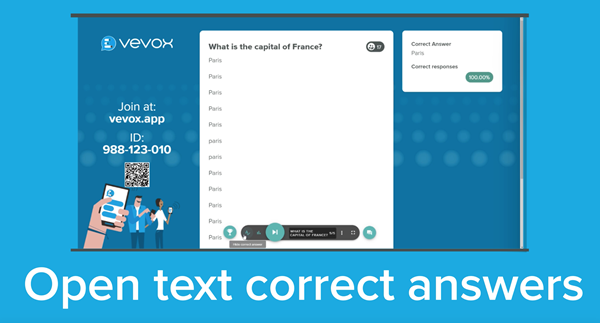
For example, using the question, ‘Who is the current UK Prime Minister?’ acceptable correct answer variants could include, Boris, Bojo, Mr Boris Johnson, Mr Johnson and Alexander Boris de Pfeffel Johnson. Open text questions are great for checking or identifying knowledge gaps, and to see the variety or the most common ways people express the correct answer. The power to choose what is the correct answer is all yours!
MS Teams integration
We know that many of you use Microsoft Teams, so to make your participants’ experience seamless, we’ve brough the Vevox app to the Microsoft Teams store – all the engagement power of Vevox is now available in your MS Teams chat.
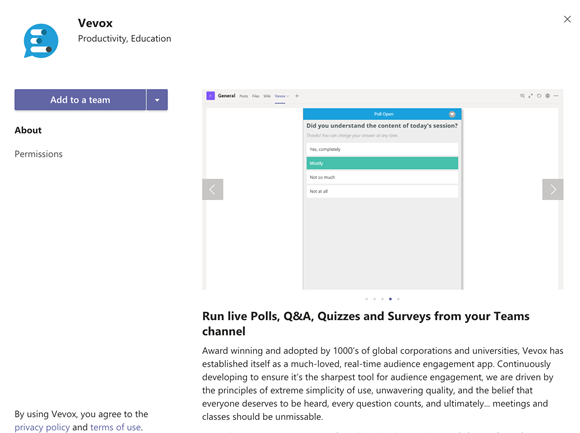
To get started using Vevox with MS teams read the help article.
To learn more about why you might integrate Vevox with Teams read the blog.
Enhanced security
Our customers often tell us that one of the reasons they choose us is due to our high security standards. If extra security gives you peace of mind, then you’ll be pleased to hear that on top of the 9-digit ID required to join a session, you can now choose to add a passcode to further protect your session.
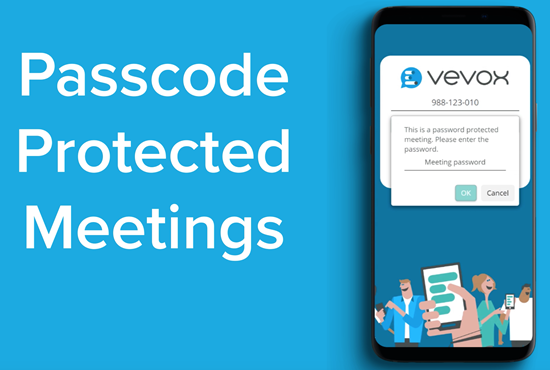
This can be useful if you want to promote your session internally (or even externally on social media) but are concerned that only those invited can get access to contribute. The passcode setting default is set to ‘off’, but by turning it on, you can invite attendees and promote your session without fear.
Subscription-wide session settings (Enterprise and Institution plans only)
Reducing admin time is always a bonus, so now account administrators can turn on/off the Q&A board, moderation and the profanity filter as defaults. Account admins can also standardise the text on the info screen for the app and set the app logo and theming. These settings apply to all sessions run from the subscription you manage and can only be accessed by people with an administrator role in your Vevox account.
If you have any questions, do get in touch with us at hello@vevox.com.

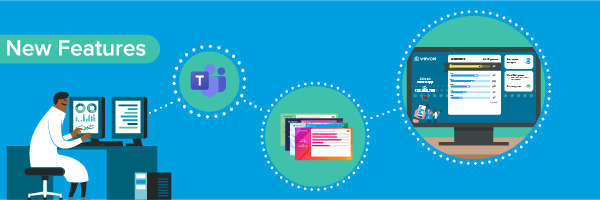
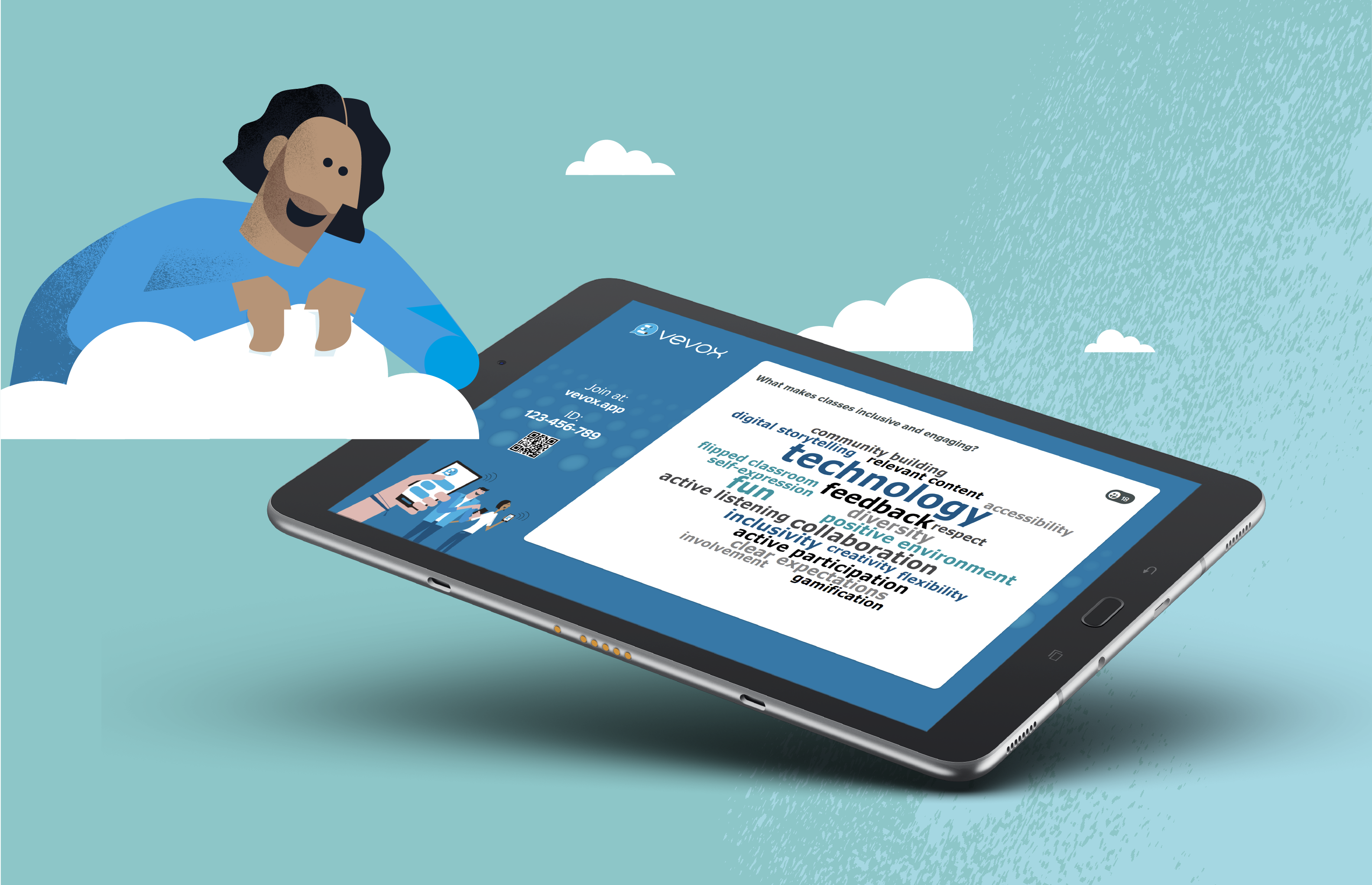
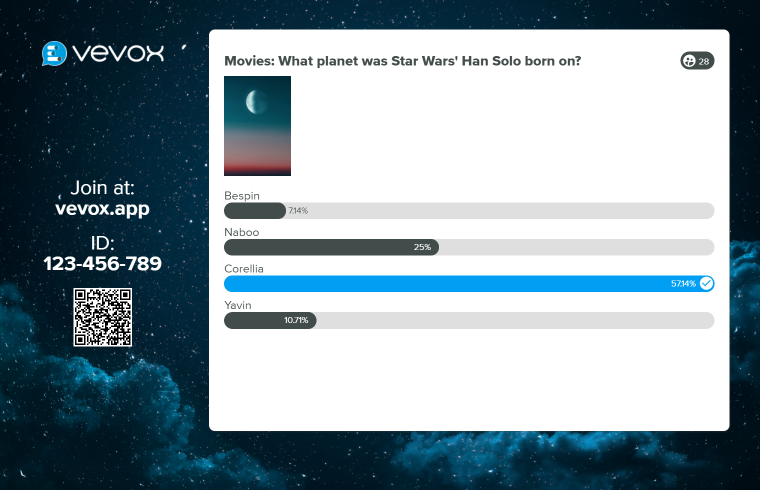.png)